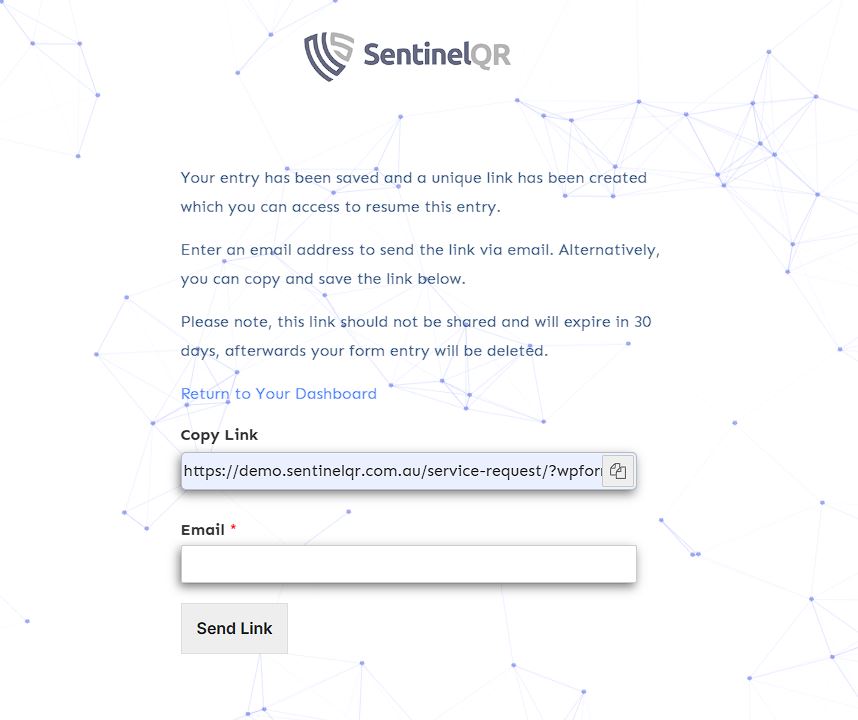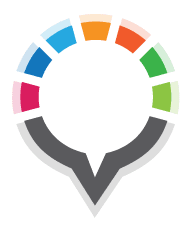How To Raise A New Job
Table of Contents
Login to your SentinelQR Dashboard
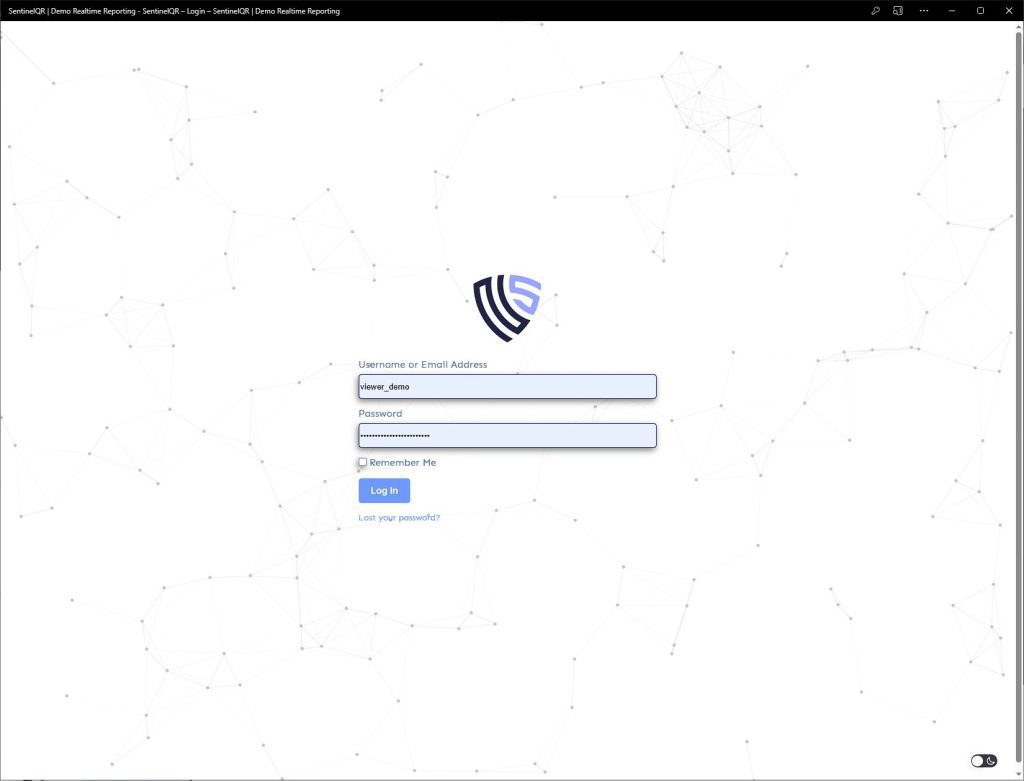
Open a New Job
You have 2 locations that you can quickly create a new job.
- Quick Nav Menu – Select “New Job”
- Action Button – Click ” + Action button” then click “Service”
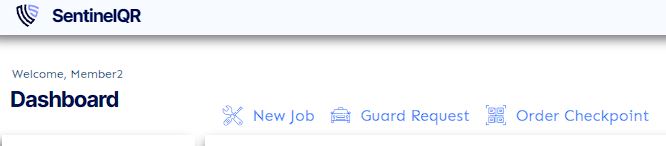
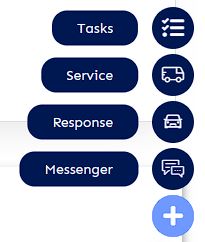
This will open a new window with the New Job Form.
New Job Form
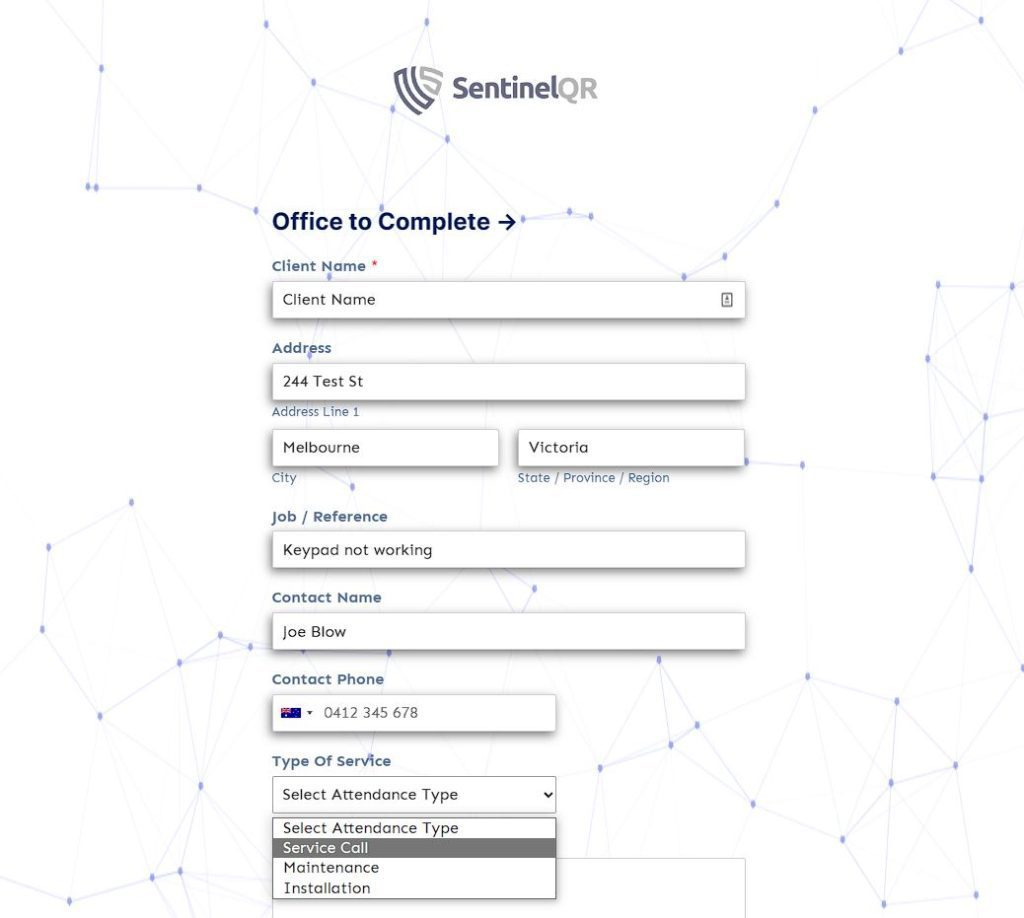
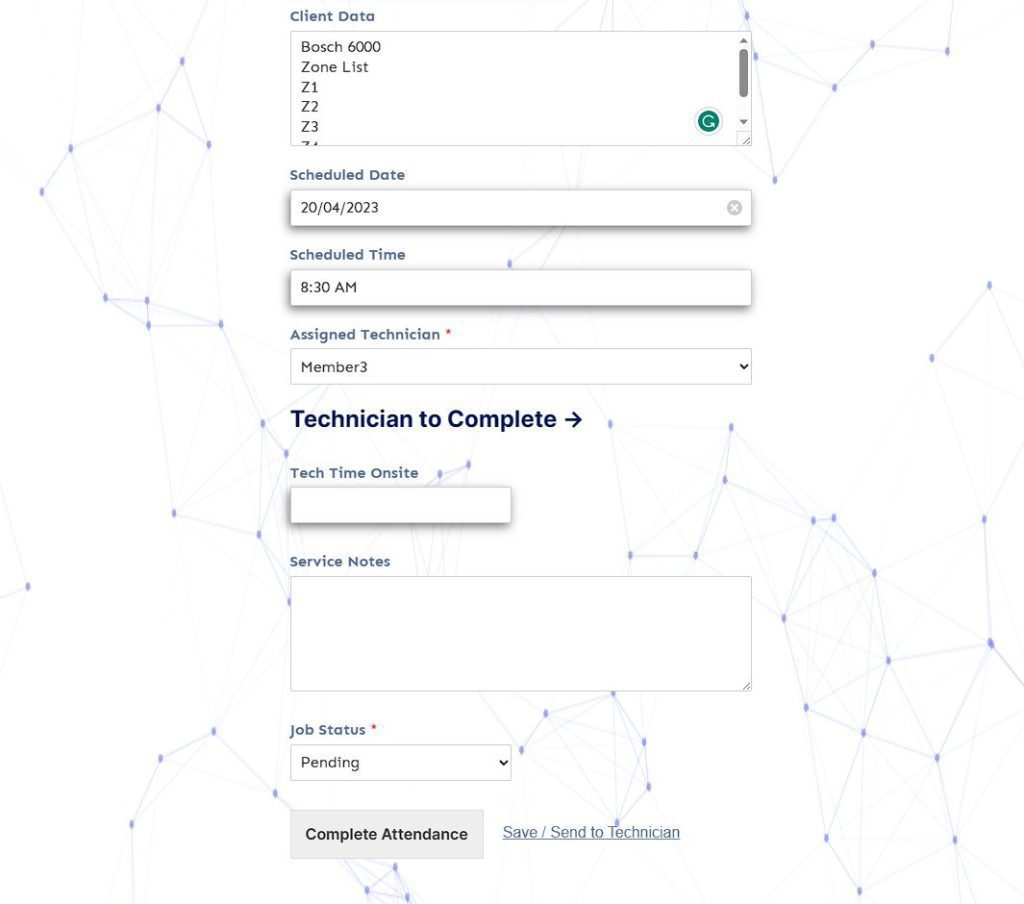
This is where you complete the client details, reference and any other details required for the job.
Select the scheduled date and time if required.
Once you are ready, you will then select “Save & Send to Technician”
Send To Technician
Once you select “Save & Send to Technician” This will then automatically be added to the technicians page in their list of jobs. You can also send a link to the digital docket via the URL Copy Link or just enter their email address. This can be handy if it’s an urgent job and you need the tech to have quick access to the job.